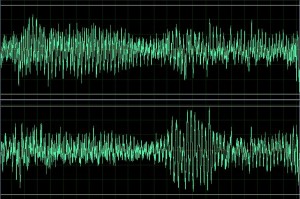Improve Your Voiceovers by Ducking Background Music in Adobe Audition
March 13th, 2013 / By Angelo Lorenzo / No Comments
I’ll admit it, I make a good part of my living from being involved with corporate videos, training videos, and commercials. One of the key components these have in common is the voiceover. Editing background music under a voiceover is tricky; is it too loud, or too quiet, or do I have to spend time keyframing volume adjustments? By ducking, or automatically lowering the background music when someone starts speaking, you can dramatically cut the amount of time it takes to edit in background music. You’ll see ducking as a common effect in reality shows that use strong music to mask ambient noise from participant’s lav mics and to tie a program together as well.
Quack quack! So how does ducking audio work? By using our humble friend the audio compressor. In very basic terms, a compressor compresses the dynamic range (the distance between the quiet, but audible, area of a sound and the peak) of a sound’s volume. A compressor uses the audio’s own volume to figure out when to start working but audio ducking means running a second, or side chain, signal into the compressor to control it. If we place a compressor on our background music and run our voiceover into the compressor’s side chain, the compressor will turn down the volume of the background music when someone is talking.